Oobabooga: Discover the Future of AI-Powered Local Chat on Windows 10
Imagine chatting seamlessly with an artificial intelligence capable of creating interactive and personalized conversations. Not only does it answer your questions, but it also immerses you in stories like a role-playing game (RPG). Thanks to Oobabooga, this experience is now possible, all from your computer. In this article, I’ll guide you through Oobabooga, explaining its unique features, main functions, and how you can install it on Windows 10 to embark on this digital adventure yourself.
What is Oobabooga?
Oobabooga is a tool that enables interaction with a local AI. Unlike cloud-based solutions, this platform allows you to launch and customize AI directly on your PC, giving you total control over conversations and scenarios. You can use it to chat, enjoy role-playing games, or explore virtual worlds, all while interacting with an AI that responds naturally.
Unique Features of Oobabooga
Oobabooga offers several features that make it a fascinating tool for AI and digital interactivity enthusiasts:
- Local AI: One of Oobabooga’s standout features is that it runs locally on your computer. There’s no need to rely on remote servers or an internet connection to use the AI. This ensures greater privacy and freedom.
- Conversation Personalization: You can tailor the AI to suit any scenario or type of conversation. Whether you want informative discussions, create role-playing adventures, or engage in dynamic exchanges, the possibilities are endless.
- RPG Compatibility: If you’re a fan of role-playing games, Oobabooga is an excellent choice. Its ability to generate coherent and adaptive responses makes it perfect for crafting interactive environments populated by characters that respond dynamically and realistically.
- Simple and Intuitive Interface: Despite its complex underlying system, Oobabooga features a user-friendly interface. No programming skills are needed to start a conversation or set up the AI for your scenarios.
Functions of Oobabooga
Oobabooga isn’t limited to answering questions. Here are some of its main functions you can explore:
- Smooth Conversations: The AI manages complex discussions while maintaining a consistent conversation context. It can also remember details from previous chats, delivering a more realistic experience.
- World-Building: If you love role-playing games, you can configure the AI to participate in immersive adventures, becoming an interactive character that reacts to your actions and narrative choices.
- Custom Modes: You can design specific scenarios for any type of game or interaction. Oobabooga lets you experiment with various response modes to bring stories, quests, and unique situations to life.
AI in Local Mode: Hardware and Model Limitations
While Oobabooga provides an immersive and powerful experience through local AI, its performance largely depends on your PC’s hardware. Memory (RAM) and computing power directly influence how effectively and quickly an AI model can function.
AI Models: 7B, 8B, 9B, 70B
Oobabooga allows you to choose from various AI models with different sizes, measured in billions of parameters. Larger models provide more precise and complex responses but require higher hardware resources.
For a detailed breakdown, visit the official GitHub page of Oobabooga.
How to Download and Install Oobabooga on Windows 10
Step 1: Download Oobabooga
Visit Oobabooga’s official page (usually hosted on GitHub) and download the Windows-compatible version.
Step 2: Extract Files
After downloading the ZIP file, extract it into a folder on your PC.
Step 3: Install Dependencies
Oobabooga may require additional Python libraries or packages. Follow the project’s README instructions to configure the environment correctly.
Step 4: Launch the Program
Once everything is set up, launch Oobabooga via the executable file or the terminal. Start exploring its features.
Step 5: Configure and Start Chatting
Customize the AI to your preferences. Choose the type of conversation, interaction mode, and activate RPG scenarios if desired.
Looking Ahead
In the next article, we will focus on How to Expand Your AI Library in Oobabooga with Popular LLM Templates: Llama and More. Stay tuned to discover how to make the most of your local AI setup by integrating powerful language models and templates for an even richer interactive experience!



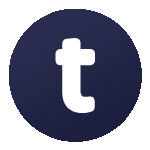




Leave a Comment