Windows Sandbox is a little-known but extremely useful feature in Windows 10 and Windows 11. It allows you to create a temporary, isolated environment to test software, open suspicious files, or browse the web safely. In this guide, we will cover how to install, activate, and make the most of it.
1. What is Windows Sandbox and What is it For?
Windows Sandbox is a lightweight virtual machine included in Windows Pro, Enterprise, and Education editions. Once closed, everything inside is deleted, keeping your main system clean and safe.
Why Use It?
Test unknown software without risks to your main system.
Open potentially dangerous files.
Browse securely on suspicious websites.
Simulate work environments separated from your main OS.
2. Installation Requirements
Before activating Windows Sandbox, ensure you meet these requirements:
Windows 10 Pro, Enterprise, or Education (version 1903 or later) or Windows 11.
64-bit processor with virtualization support.
At least 4 GB RAM (8 GB or more recommended).
At least 1 GB of free disk space.
Virtualization enabled in BIOS/UEFI.
Note: To check if virtualization is enabled, open Task Manager (Ctrl + Shift + Esc), go to the Performance > CPU tab, and check the status of Virtualization.
3. How to Activate Windows Sandbox
If you meet the requirements, follow these steps to enable Windows Sandbox:
Method 1: Activation via Control Panel
Open Control Panel and go to Programs > Turn Windows features on or off.
Look for Windows Sandbox in the list and check the box.
Click OK and restart your PC to complete the installation.
Method 2: Activation via PowerShell
If you prefer using PowerShell, run the following command as an administrator:
Enable-WindowsOptionalFeature -FeatureName "Containers-DisposableClientVM" -Online -NoRestartAfter activation, restart your PC.
4. How to Use Windows Sandbox
Once activated, using Windows Sandbox is simple:
Press Win + S, search for Windows Sandbox, and open it.
A clean and temporary Windows environment will launch.
You can copy and paste files or install programs inside the Sandbox.
When done, simply close the window, and everything inside will be automatically deleted.
Tip: You can customize the Sandbox by creating .wsb configuration files with specific settings, such as shared folders and startup scripts.
5. Practical Use Cases
Here are some scenarios where Windows Sandbox is particularly useful:
Testing unknown software: Install and test programs without affecting your main system.
Analyzing suspicious files: Open documents or execute applications without the risk of malware.
Anonymous browsing: Open a browser inside the Sandbox to explore risky sites without leaving traces on your PC.
Temporary development environment: Test scripts or code in an isolated environment.
6. Limitations and Alternatives
Despite its usefulness, Windows Sandbox has some limitations:
No data is saved after closing.
Custom drivers are not supported.
Available only on Pro, Enterprise, and Education editions of Windows.
Alternatives to Windows Sandbox
If you have Windows Home or need more functionality, consider alternatives such as:
VMware Workstation Player (free for personal use).
VirtualBox (open-source and highly flexible).
Hyper-V (built into Windows but more advanced).
Windows Sandbox is an incredibly useful tool for testing software, safely browsing the web, and protecting your PC from threats. Now that you know how to activate and use it, you can take full advantage of this feature to experiment without risk.
Have you already tried Windows Sandbox? Share your experience in the comments!



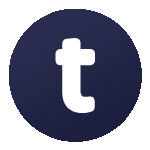




Leave a Comment