Daz Studio is a powerful, completely free software that empowers users to create unique 3D models using an extensive library of morphable and customizable assets. With a variety of Bridges available, including one for Blender, you can easily export your creations to other programs. This functionality makes it simple to design and prepare models tailored for 3D printing.
Here’s a step-by-step guide to get you started, from downloading Daz Studio to finalizing your model in Blender for 3D printing.
Step 1: Download and Install Daz Studio
Begin by creating an account on the Daz Studio website. Once registered, download the free Daz Studio software. During installation, you’ll also be prompted to install DazCentral—a centralized platform where you can organize your purchased assets and access them seamlessly in Daz Studio.
Step 2: Design Your Custom Model
For human figures, the Genesis 8 Male or Female base model—included with your initial download—is a great starting point. You can further customize your character using additional morphs and assets from the Daz Store. Browse free and premium content to select the following elements for your model:
Hair
Clothing
Accessories
Poses
Make sure to also download the free Daz to Blender Bridge, as you’ll need it later to export your model.
Step 3: Assemble Your Character
Launch Daz Studio and load the Genesis 8 figure. Use the Smart Content tab on the left-hand side to locate and apply assets:
Navigate to Figures > People > Genesis 8 and double-click to load the figure into the scene.
Select assets like hair, wardrobe, and accessories from the Smart Content tab. Double-clicking an item will automatically apply it to the figure.
Apply a pose to your character in the same manner to complete the look.
Step 4: Refine the Appearance
Sometimes, minor adjustments are needed to ensure that clothing and accessories fit perfectly. Use the Shaping tab to fine-tune the fit:
Select the problematic item in the Scene panel.
Adjust the dials in the Shaping tab until the fit is just right.
Step 5: Export Your Model Using the Daz to Blender Bridge
To transfer your model to Blender:
In Daz Studio, navigate to Scripts > Bridges > Blender > Daz to Blender.
Choose the default subdivision level and click Accept.
In the next window, uncheck the top option and click Accept again. This process generates .obj, .mtl, and .fbx files containing your model’s mesh, materials, and rig.
Step 6: Import the Model into Blender
Open Blender and enable the Daz to Blender add-on:
Go to Edit > Preferences > Add-ons and activate the Daz to Blender plugin.
In the Daz to Blender panel, select Import New Genesis 3,8.
Your customized model will now appear in Blender.
Step 7: Prepare for 3D Printing
With your model imported into Blender, you’re ready to prepare it for 3D printing. Follow these steps:
Make any additional adjustments or fixes as needed using Blender’s tools.
Export the model as an .stl file.
Import the .stl file into your preferred slicing software to configure the settings for 3D printing.
Print your model and bring your design to life!
By following these simple steps, you can leverage the power of Daz Studio and Blender to create stunning, one-of-a-kind models for 3D printing. Whether you’re designing characters, props, or custom figures, this workflow ensures precision and flexibility from start to finish.
MORE RESOURCES:

MAKING CUSTOM MODELS Learn how to create your custom character model in Daz Studio and export using the Daz to Blender Bridge to prepare your model for 3D printing. |

PREPARING YOUR MODEL FOR PRINTING This post covers the process of 3D printing your Daz 3D model in 4 easy steps using the 3D Print Toolbox in Blender. |

HOW TO PAINT YOUR 3D PRINTED FIGURE Check out quick tips on how to prep your 3D figures for painting and explore other options for getting spectacular results. |



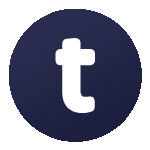




Leave a Comment